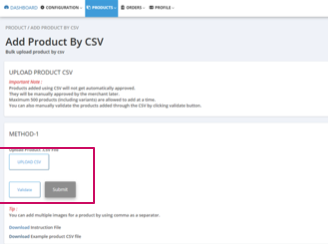CSV Product Upload
BULK ADDING PRODUCTS
Click on the PRODUCTS menu and choose PRODUCT LISTINGS. Click MORE ACTION > ADD PRODUCT BY CSV if you’ll be bulk uploading an inventory list.
Method 1 (recommended) includes image links directly in the CSV file. Please note that your CSV file cannot contain more than 500 rows. Before you upload your CSV file, make sure the column titles match the import fields needed. Only correctly formatted CSV files will be uploaded.
ADDING IMAGES NOTE: If you have multiple image URLs in your image column, please make sure that they are separated by a comma only, with no spaces.
Click HERE to download a CSV TEMPLATE FILE to compare/match to your file.
Click below for the INSTRUCTION FILE to see which data goes into each field of your CSV file.
COLLECTIONS NOTE: When you create a product, you must add your product to a COLLECTION. Please select only ONE Main COLLECTION (Art, Home, Jewelry, Accessories, Family, Body, Fashion, Food) and a Gift Guide if it applies for your product to be assigned to. To see a list of our Marketplace COLLECTIONS, see below.
Click UPLOAD CSV then VALIDATE to ensure your data is correctly formatted. If you get any error messages, correct the data and re-upload. VALIDATE. Once your CSV data is accepted click SUBMIT.
A FEW NOTES:
If you receive an error that says “CSV contains invalid column number”, try copying the entire top header row from the sample csv and paste it into the header row in your sheet. Keep in mind that every comma and space here is important and if you are even just slightly off — it’s not going to work.
When syncing via CSV, you can only add one Collection. If your product fits into multiple collections (your main collection & a gift guide), you may still have to go back in and add the additional collections manually once products are uploaded.
You’ll now see your product(s) in the PRODUCTS>PRODUCTS LISTING menu. You can make any edits to the product by clicking on the three dots in the ACTION column on this page.
Need more help with a CSV upload to our marketplace?
If you’re having technical issues logging in or setting up your shop, please contact support@webkul.com.
Please include the following information in your email:
“I am a seller using the Shopify Multivendor Marketplace App for Jackalope Arts, https://jackalope-arts.sp-seller.webkul.com”